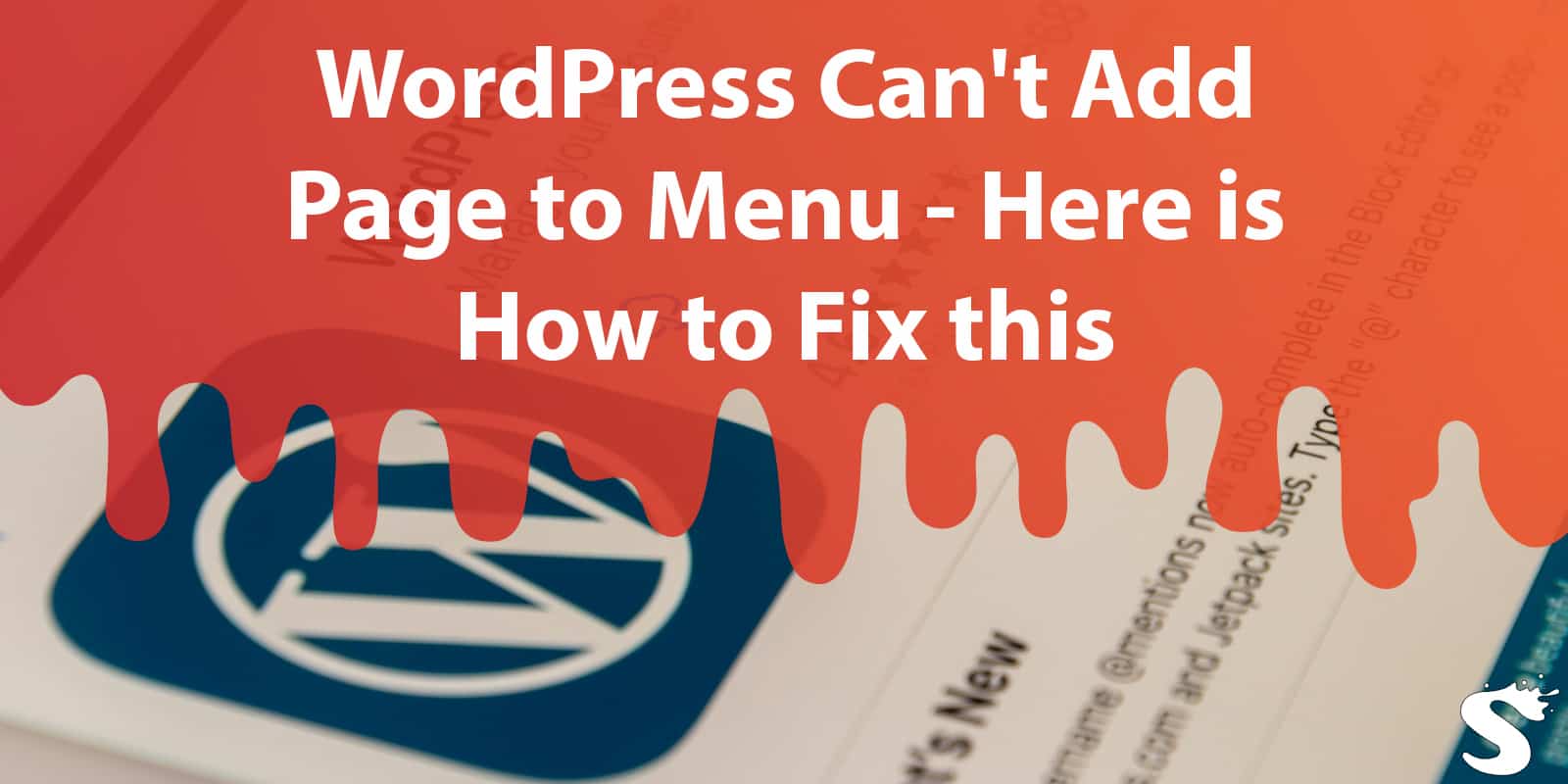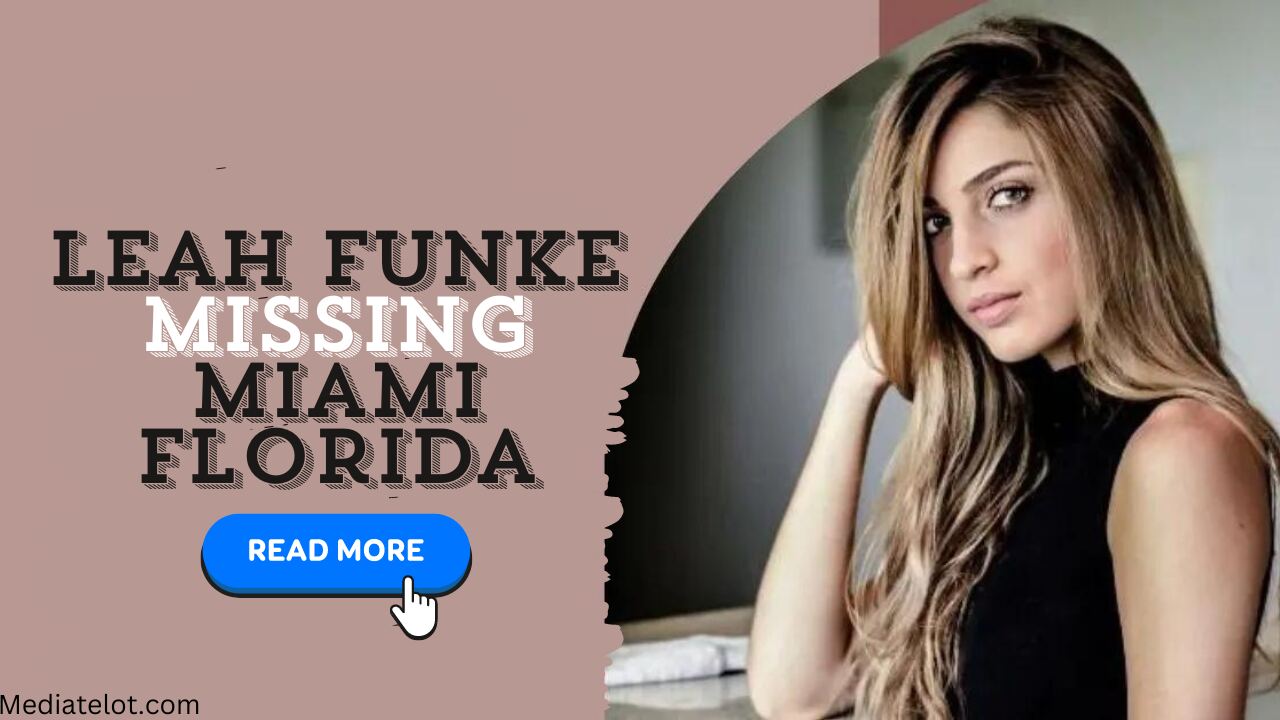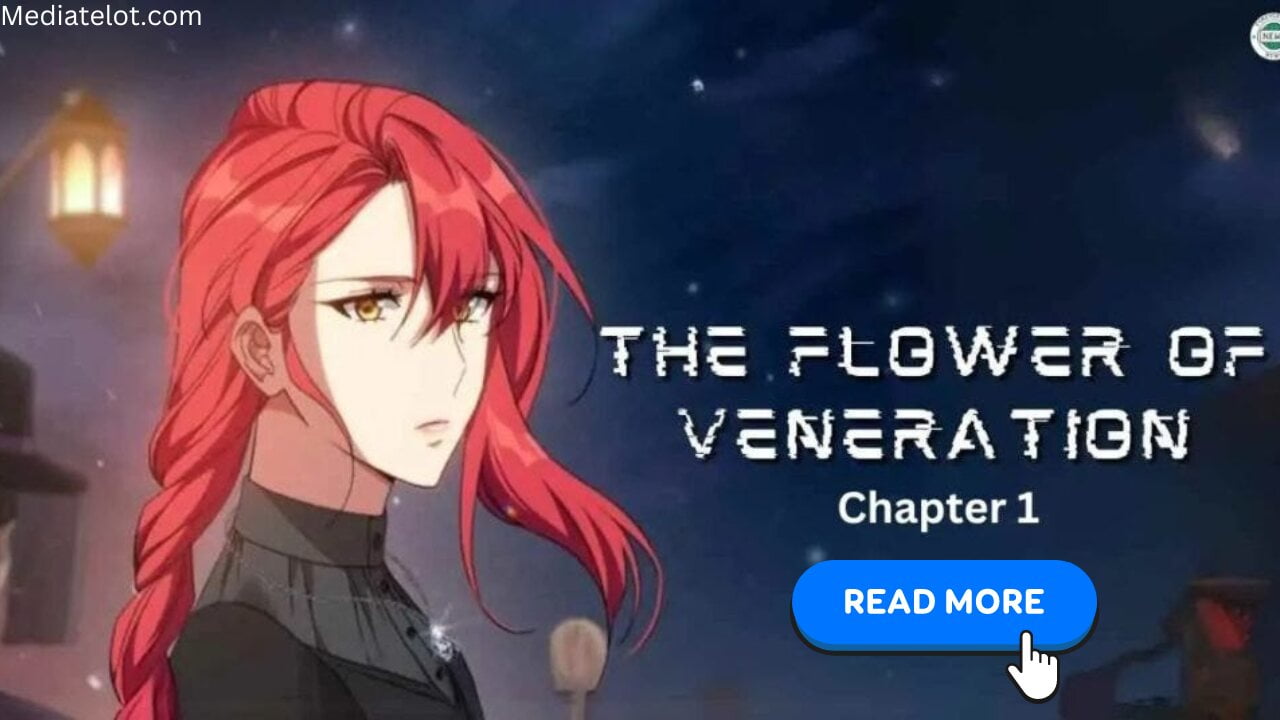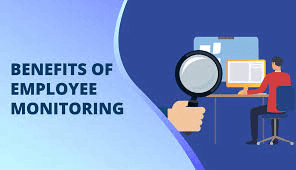Creating a seamless and user-friendly website is every webmaster’s goal. However, if you’re facing the frustrating issue of WordPress can’t add page to menu, you might also encounter challenges like WordPress adding pages to menu, WordPress appearance menu not showing, or even issues with the WordPress dashboard menu not showing.
In this comprehensive guide, we’ll unravel the mystery behind these problems and guide you through the steps to resolve them.
Table of Contents
ToggleUnderstanding the Challenge: Why Can’t You Add a Page to the Menu?
Before we dive into the solution, it’s crucial to understand why this issue might be occurring. WordPress menu customization is typically straightforward, but glitches can happen for various reasons, affecting tasks like WordPress change menu link or WordPress add sub item to menu.
1. Plugin Interference
One common culprit is conflicting plugins. WordPress plugins can enhance functionality, but they might not always play well together, leading to problems like WordPress menu link not working correctly.
2. Understanding Theme Issues
Your WordPress theme may be another source of trouble, causing challenges like WordPress 6.2 menu issues. Some themes come with predefined menu structures that could clash with your attempts to customize, making tasks like WordPress add sub item to menu more complicated.
3. Cache Confusion
Cached data can sometimes cause unexpected behavior. If you or your hosting provider are utilizing caching mechanisms, it’s worth clearing the cache to see if it resolves the issue, addressing problems like WordPress dashboard menu not showing.
Steps to Fix WordPress Can’t Add Page to Menu: Navigating the Maze
Now, let’s get down to business and work through the steps to fix the problem, addressing concerns like WordPress adding pages to menu and WordPress appearance menu not showing.
Step 1: Plugin Detective Work
- Deactivate Plugins:
- Begin by deactivating all your plugins. This can be done in the WordPress dashboard > Plugins > Installed Plugins. Reactivate them one by one, checking the menu after each activation. This will help identify the plugin causing the conflict, affecting tasks like WordPress change menu link.
- Update Plugins:
- Ensure that all your plugins are up to date, especially if you’re encountering issues like WordPress menu link not reflecting changes. Outdated plugins can often lead to compatibility issues.
Step 2: Theme Troubleshooting
- Switch to a Default Theme:
- Temporarily switch to a default WordPress theme like Twenty Twenty-One to see if the problem persists, affecting tasks like WordPress 6.2 menu customization. If it doesn’t, the issue lies with your original theme.
- Theme Updates:
- If you discover that your theme is causing the problem, check for updates. Outdated themes can pose compatibility issues with the latest WordPress versions, impacting functions like WordPress add sub item to menu.
Step 3: Cache Cleanup
- Clear Browser Cache:
- Sometimes, the issue might be on the user’s end. Ask users to clear their browser cache and try again, especially if they’re facing problems like WordPress dashboard menu not showing correctly.
- Server Cache:
- If you have server-level caching, clear that as well. You can usually do this through your hosting provider’s control panel, resolving issues related to WordPress menu display.
Efficient WordPress Menu Setup: Adding Pages with Ease
Efficiently setting up your WordPress menus is crucial for a smooth user experience, tackling issues like WordPress adding pages to menu and ensuring WordPress menu link updates correctly.
1. Navigating the Menu Structure:
- In the WordPress dashboard, go to Appearance > Menus. Familiarize yourself with the menu structure options available, simplifying tasks like WordPress change menu link.
2. Adding Pages to Your Menu:
- Once in the menu editor, select the pages you want to add from the left column and click “Add to Menu.” Arrange them by dragging and dropping for the desired order, addressing concerns related to WordPress adding pages to menu.
3. Custom Links and Categories:
- Enhance your menu with custom links or categories. Use the “Custom Links” option to add external URLs, and the “Categories” option for post categories, diversifying your menu beyond the WordPress dashboard menu not showing issues.
4. Menu Locations:
- Assign your menu to specific locations on your site, understanding your theme’s menu locations and choosing accordingly. This ensures a seamless display, overcoming problems like WordPress menu not appearing correctly.
The Power of WordPress: Customization and Flexibility
WordPress is renowned for its user-friendly interface, but occasional hiccups are inevitable. By following these steps, you can troubleshoot and resolve the issue of WordPress can’t add page to menu and other related challenges, ensuring a smooth experience for tasks like WordPress menu link adjustments.
Why Choose WordPress?
WordPress’s flexibility and customization capabilities make it a top choice for website owners. Whether you’re a blogger, a business owner, or an e-commerce enthusiast, WordPress caters to your diverse needs, providing solutions to challenges like WordPress menu link discrepancies.
Choosing the Right Tools: Empowering Your WordPress Experience
When it comes to addressing issues promptly and effectively, having the right tools at your disposal is crucial, especially when dealing with concerns like WordPress dashboard menu not showing correctly.
1. WordPress Plugins:
- A myriad of plugins is available to enhance your site’s functionality. From SEO tools to security features, plugins can elevate your website to new heights, addressing issues like WordPress menu link performance.
2. Premium WordPress Themes:
- Invest in a premium theme to ensure top-notch support and regular updates. Themes from reputable providers often come with advanced customization options and compatibility assurances, minimizing problems like WordPress 6.2 menu glitches.
3. Caching Solutions:
- Opt for reliable caching solutions like WP Rocket to streamline your site’s performance. Caching can significantly improve loading times and user experience, mitigating challenges related to WordPress adding pages to menu and other menu functions.
FAQS
How do I make a page appear in the menu in WordPress?
To make a page appear in the menu in WordPress, go to the WordPress dashboard, navigate to “Appearance” > “Menus,” select the desired page, and add it to the menu, ensuring it is saved and assigned to the appropriate location.
What should I do if I can’t see the “Menus” option in my WordPress dashboard?
Answer: If you can’t find the “Menus” option, it may be due to your user role settings. Make sure you have the necessary permissions. If the issue persists, check if your theme supports custom menus or if there’s a plugin conflict.
How do I show pages in the sidebar in WordPress?
To showcase pages in the WordPress sidebar, navigate to “Appearance” > “Widgets,” drag the “Pages” widget into the desired sidebar, and configure its settings for display.
What do I do if my WordPress 6.2 menu is not working correctly?
Answer: Issues with a WordPress 6.2 menu might be due to theme or plugin compatibility. Ensure your theme and plugins are updated to the latest versions. If problems persist, consider reaching out to your theme’s support or plugin developers for assistance.
Why is my WordPress menu not updating after making changes?
Answer: If your menu isn’t updating, clear your browser cache first. If the issue persists, check if your hosting provider has server-level caching enabled. Clearing both browser and server cache should reflect the changes in your WordPress menu.
Conclusion:
In the world of WordPress, occasional challenges are par for the course. However, armed with the right knowledge and tools, you can overcome any obstacle that comes your way. Remember, WordPress is not just a platform; it’s an ecosystem that empowers you to create, customize, and conquer the digital landscape.
So, if you’ve been grappling with the frustration of WordPress can’t add page to menu or facing issues like WordPress appearance menu not showing, fear not. With the steps outlined in this guide and the right tools in your arsenal, you’ll soon find yourself navigating the WordPress maze with confidence and ease.